LG SK8000AUB 65SK8000AUB Owner's Manual
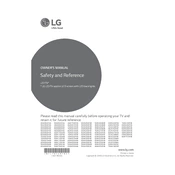
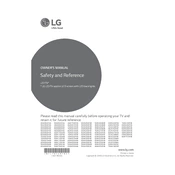
To connect your LG SK8000AUB TV to Wi-Fi, go to Settings > Network > Wi-Fi Connection. Select your network from the list and enter the password if prompted.
If your TV does not power on, ensure it is plugged into a working outlet. Check the power cable for any damage. Try using the remote and the power button on the TV. If it still doesn't turn on, contact LG support.
To update the firmware, go to Settings > All Settings > General > About This TV > Check for Updates. If an update is available, follow the prompts to install it.
Ensure the volume is not muted and is set to an audible level. Check if the TV is set to the correct audio output. If using external speakers, ensure they are connected properly.
To perform a factory reset, navigate to Settings > All Settings > General > Reset to Initial Settings. Confirm your selection to reset the TV.
Check the input source and make sure cables are securely connected. Adjust the picture settings under Settings > Picture. Ensure your content source is in high definition.
HDR can be enabled by going to Settings > Picture > Picture Mode Settings and selecting a mode that supports HDR, such as HDR Effect or Cinema Home.
Replace the batteries in the remote. Ensure there are no obstructions between the remote and the TV. If the issue persists, try re-pairing the remote by following the TV's user manual instructions.
You can connect external devices such as gaming consoles or Blu-ray players using HDMI ports. Go to Settings > All Settings > General > External Device Manager to configure the connections.
Access apps by pressing the Home button on your remote. Navigate through the LG Content Store to download and manage apps.