LG Signature OLED88ZXPUA Owner's Manual
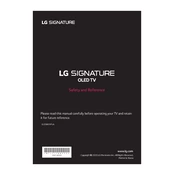
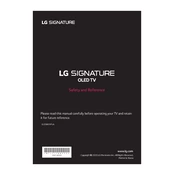
To connect your TV to Wi-Fi, press the 'Settings' button on your remote, navigate to 'Network', select 'Wi-Fi Connection', and choose your network from the list. Enter your Wi-Fi password when prompted.
If your screen is flickering, try resetting your TV by unplugging it for 60 seconds. If the issue persists, ensure all cables are securely connected and update the TV's firmware to the latest version.
Access 'Picture Settings' from the 'Settings' menu and choose 'Cinema' or 'ISF Expert' mode for optimal picture quality. Adjust brightness, contrast, and color settings to your preference.
Ensure the power cable is securely connected and try using a different outlet. If the TV still does not turn on, perform a hard reset by holding the power button for 10 seconds.
Go to 'Settings', select 'All Settings', then 'General', and choose 'About This TV'. From there, select 'Check for Updates' and follow the on-screen instructions to update the software.
To clean the screen, use a soft, dry microfiber cloth. Avoid using any chemicals or water directly on the screen. For stubborn smudges, slightly dampen the cloth with water.
Yes, your TV supports voice commands. Press the 'Microphone' button on your remote to activate voice control and issue commands such as changing the channel or adjusting the volume.
To enable HDR, ensure that your content source supports HDR, then go to 'Settings', select 'Picture', and enable the 'HDR Effect' feature. Adjust HDR settings according to your preference.
Check if the TV is muted and ensure the volume is turned up. Verify that the audio output settings are correct and that external devices are properly connected.
To set up parental controls, go to 'Settings', select 'Safety', and enable 'TV Lock'. You can set restrictions on channels and input sources, and create a PIN for access.