LG Signature OLED77W9PUA Owner's Manual
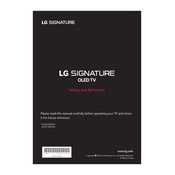
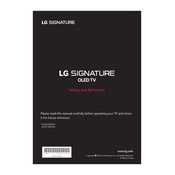
To connect your TV to Wi-Fi, go to Settings > Network > Wi-Fi Connection. Select your network from the list and enter your password.
Check the power cable and ensure it's securely connected. Try unplugging the TV for 60 seconds and plugging it back in. If the problem persists, contact LG customer support.
Go to Settings > All Settings > Support > Software Update. Select 'Check for Updates' and follow the on-screen instructions if an update is available.
Ensure the volume is not muted and check Audio settings for any misconfigurations. Also, verify that external audio devices are properly connected.
Go to Settings > All Settings > General > Reset to Initial Settings. Confirm by following the on-screen prompts.
Yes, you can use the LG ThinQ app to control your TV from your smartphone. Download the app and follow the setup instructions.
HDR is enabled automatically when HDR content is detected. Ensure your content source supports HDR and is connected via HDMI.
Use a soft, dry microfiber cloth to gently wipe the screen. Avoid using any cleaning solutions or excessive pressure.
Restart your router and TV. Check if other devices are connected to the network. If the issue persists, try using a wired Ethernet connection.
Ensure all cables are securely connected and check Picture settings to optimize for your viewing environment. Consider using higher quality sources for better picture clarity.