LG Signature OLED65W8PUA Owner's Manual
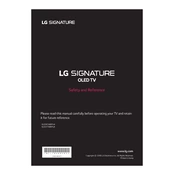
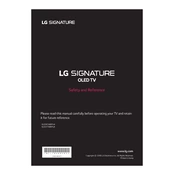
To connect your LG Signature OLED65W8PUA to a Wi-Fi network, go to Settings > Network > Wi-Fi Connection. Select your Wi-Fi network from the list and enter the password if prompted.
Ensure that the power cable is securely connected to both the TV and the wall outlet. Try using a different power outlet. If the problem persists, contact LG customer support for further assistance.
To update the software, navigate to Settings > All Settings > General > About This TV > Check for Updates. Follow the on-screen instructions if an update is available.
For an optimal movie-watching experience, use the 'Cinema' or 'Cinema Home' picture mode, which provides a balanced and accurate color representation.
HDR is automatically enabled when the TV detects HDR content. Ensure that your source device is HDR-compatible and connected via a high-speed HDMI cable.
First, check and replace the batteries in the remote. If it still doesn't work, try re-pairing the remote with the TV or use the LG ThinQ app as an alternative remote control.
To perform a factory reset, go to Settings > All Settings > General > Reset to Initial Settings. Confirm the reset and wait for the TV to restart.
The OLED65W8PUA is designed for wall mounting using a special bracket. Follow the installation guide provided by LG, ensuring that the wall mount is securely attached to a stud or solid wall surface.
Check if the TV is muted or if the volume is set to a low level. Ensure that the audio output settings are correctly configured. If external speakers are connected, make sure they are powered on and properly connected.
For calibration, navigate to Settings > Picture > Picture Mode Settings. Adjust the contrast, brightness, and color settings according to your preferences or use a calibration disc for more precise adjustments.