LG Signature OLED65G7P Owner's Manual
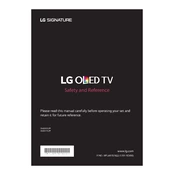
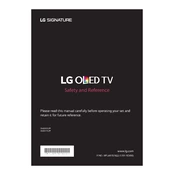
To connect to Wi-Fi, press the 'Settings' button on the remote. Navigate to 'Network' and select 'Wi-Fi Connection'. Choose your network from the list and enter the password if prompted.
Ensure all cables are securely connected. If the issue persists, try resetting the picture settings to default under 'Settings' > 'Picture'.
Yes, the LG OLED65G7P supports voice commands through the Magic Remote. Press and hold the microphone button on the remote and speak your command.
Go to 'Settings' > 'General' > 'About This TV'. Select 'Check for Updates' and follow the prompts to install any available updates.
Check if the TV is muted or the volume is low. Confirm the audio output settings under 'Settings' > 'Sound'. Ensure external devices are connected properly.
Use a compatible wall mount bracket and follow the instructions in the TV's user manual. Ensure the wall can support the TV's weight and use anchors if necessary.
For optimal movie viewing, use the 'Cinema' or 'Cinema Home' picture mode. You can adjust further in 'Settings' > 'Picture' > 'Picture Mode Settings'.
Go to 'Settings' > 'General' > 'Reset to Initial Settings'. Confirm the reset and the TV will restart with default settings.
Activate 'Game Mode' by going to 'Settings' > 'Picture' > 'Picture Mode Settings' and selecting 'Game'. This reduces input lag for a better gaming experience.
Replace the batteries and ensure there are no obstructions between the remote and TV. If issues persist, try re-pairing the remote by pressing the 'Back' and 'Home' buttons simultaneously.