LG Sginature OLED65W7P Owner's Manual
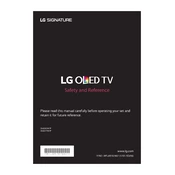
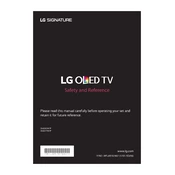
To connect your LG Signature OLED65W7P to Wi-Fi, press the 'Settings' button on your remote, navigate to 'Network', and select 'Wi-Fi Connection'. Choose your network from the list and enter the password to connect.
Check if the TV is powered on and ensure that all cables are securely connected. Try switching to a different input source. If the issue persists, perform a factory reset via the settings menu.
Go to 'Settings' > 'All Settings' > 'General' > 'About This TV'. Select 'Check for Updates' and follow the on-screen instructions to update the firmware if an update is available.
Yes, the LG OLED65W7P supports voice commands through the Magic Remote. Press the microphone button on the remote and speak your command. Ensure your TV is connected to the internet for full functionality.
Use a soft, lint-free cloth slightly dampened with water to gently wipe the screen. Avoid using chemical cleaners or paper towels, as they may damage the screen.
To enable HDR, go to 'Settings' > 'Picture' > 'Picture Mode Settings' and select a mode with HDR support. Ensure your content source supports HDR as well.
First, check the batteries and replace them if necessary. If the problem persists, try re-pairing the remote with the TV by pressing and holding the 'Home' and 'Back' buttons simultaneously for 5 seconds.
Navigate to 'Settings' > 'Safety' > 'Child Lock'. You can set a PIN and restrict access to certain channels and apps to control what content is accessible.
Ensure you have a compatible wall mount bracket. Use the template provided with the TV to mark the drill holes. Securely fasten the mount to the wall and attach the TV according to the instructions in the user manual.
Go to 'Settings' > 'All Settings' > 'General' > 'Reset to Initial Settings'. Confirm the reset, and the TV will restart with factory settings restored.