LG R975GM1 R975GM1.AIGELGA Owner's Manual
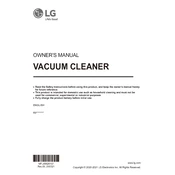
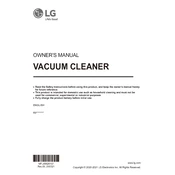
To connect your LG R975GM1 vacuum to Wi-Fi, download the LG ThinQ app, register an account, and follow the in-app instructions to add the device. Ensure your Wi-Fi network is 2.4GHz as the vacuum does not support 5GHz networks.
First, check if the charging dock is plugged in and the power outlet is functioning. Ensure there is no obstruction between the vacuum and the charging dock. If the issue persists, inspect the charging contacts for dirt and clean them if necessary.
To clean the dustbin, remove it from the vacuum, empty the contents, and wash it with water. For the filters, remove them from the dustbin, gently tap to remove dust, and rinse under running water. Allow all parts to dry completely before reassembling.
To reset the vacuum, press and hold the power button for 10 seconds until you hear a beep. Release the button, and the vacuum will reboot to its default settings.
Use the LG ThinQ app to schedule cleaning sessions. Access the scheduling feature, select the desired days and times, and save the settings. Ensure the vacuum is connected to Wi-Fi for scheduling to work.
Check for obstacles or tangled debris in the vacuum's brushes and wheels. Ensure the floor is clear and the environment is suitable for the vacuum's navigation. Regularly clean sensors and wheels to maintain optimal performance.
Yes, the LG R975GM1 vacuum is designed for various floor types, including hardwood, tile, and carpets. However, for high-pile carpets, ensure the vacuum is set to the appropriate suction mode for effective cleaning.
To update the firmware, open the LG ThinQ app, navigate to the device settings, and check for available updates. Follow the prompts to download and install the latest firmware. Ensure the vacuum is connected to a stable Wi-Fi network during this process.
Regular maintenance includes emptying the dustbin after each use, cleaning the filters weekly, inspecting brushes and wheels for debris, and ensuring the sensors are free from dust. Replace parts as indicated in the user manual for continued efficiency.
Ensure the vacuum is within range of your Wi-Fi router and the network is operational. Restart your router and vacuum. If issues persist, reset the vacuum's network settings via the LG ThinQ app and reconnect to Wi-Fi.