LG R975GM R975GM.AIGELGA Owner's Manual
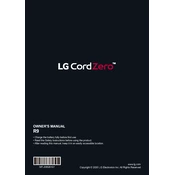
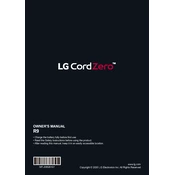
To connect your LG R975GM vacuum to Wi-Fi, download the LG ThinQ app, register or log in, and follow the in-app instructions to connect the vacuum to your home network. Ensure the vacuum is within range of your Wi-Fi router during setup.
If your LG R975GM vacuum doesn't start, ensure it is charged and properly seated on the charging dock. Check for any error messages on the display and consult the user manual for specific troubleshooting steps.
To maintain the brushes, remove them regularly and clean off any hair or debris. Inspect for wear and replace brushes if necessary, following the guidelines in the user manual.
If the vacuum is not returning to the dock, ensure the docking station is plugged in and there are no obstructions blocking the vacuum's path. Also, verify that the docking station is in a location with good Wi-Fi coverage.
To clean the dustbin, press the release button, remove the bin, and empty its contents. Rinse the dustbin with water and allow it to dry completely before reinserting it into the vacuum.
Reduced suction power can be caused by a full dustbin or clogged filter. Empty the dustbin and clean or replace the filter as needed. Also, check the brush and intake for blockages.
It is recommended to replace the filter every 3 to 6 months, depending on usage. Regularly inspect and clean the filter to maintain optimal performance.
Yes, you can schedule cleaning times using the LG ThinQ app. Set specific days and times for the vacuum to automatically start cleaning according to your preferences.
Ensure the cleaning area is free of obstacles and cords. Use virtual boundaries or no-go zones in the app to prevent the vacuum from accessing areas where it might get stuck.
To update the firmware, connect your vacuum to Wi-Fi, open the LG ThinQ app, and check for updates under the device settings. Follow the prompts to download and install any available updates.