LG Prime 65UF8600 Owner's Manual
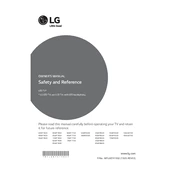
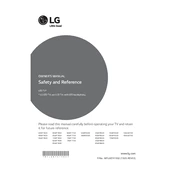
To connect your LG Prime 65UF8600 to Wi-Fi, press the Home button on your remote, go to Settings > Network > Wi-Fi Connection, select your network, and enter your Wi-Fi password.
If the screen is flickering, check the HDMI connections, ensure cables are secure, try using a different HDMI port, or reset the TV to factory settings.
Go to Settings > All Settings > General > About This TV > Check for Updates to download and install the latest software update.
For optimal picture quality, use the Cinema or ISF Expert mode, and adjust brightness, contrast, and sharpness according to your preference and room lighting.
To perform a factory reset, go to Settings > All Settings > General > Reset to Initial Settings, and follow the on-screen instructions.
Check if the TV is muted, ensure the volume is turned up, verify that external speakers are connected properly, and check audio settings in the TV menu.
Ensure HDMI cables are firmly connected, try different HDMI ports, check the device output settings, and reboot both the TV and the connected device.
Press the Settings button on your remote, go to Accessibility > Subtitles, and toggle the option to On. Adjust subtitle settings as needed.
Replace the batteries, ensure there is no obstruction between the remote and the TV, and try resetting the remote by removing batteries and pressing each button once.
Use a soft, dry microfiber cloth to gently wipe the screen. Avoid using liquid cleaners or sprays directly on the screen.