LG Prime 58UF8300 Owner's Manual
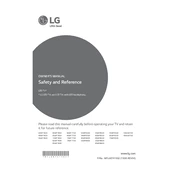
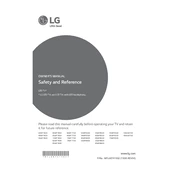
To connect your LG Prime 58UF8300 TV to Wi-Fi, press the 'Settings' button on your remote. Navigate to 'Network', select 'Wi-Fi Connection', choose your Wi-Fi network from the list, and enter the password if prompted.
If your TV won't turn on, ensure it is plugged into a working power outlet. Check if the power cable is securely connected. Try using the power button on the TV, not just the remote. If it still doesn't work, unplug the TV for a few minutes and then try again.
To update the firmware, go to 'Settings' > 'All Settings' > 'General' > 'About This TV'. Select 'Check for Updates' and follow the prompts if an update is available. Make sure the TV is connected to the internet during this process.
Check that the volume is not muted and is turned up. Ensure external audio devices, like soundbars, are connected correctly. Access the 'Sound' settings and ensure the correct audio output is selected.
To reset to factory settings, go to 'Settings' > 'All Settings' > 'General' > 'Reset to Initial Settings'. Confirm the reset when prompted. Note that this will erase all custom settings.
Yes, you can use the LG TV Plus app available on both Android and iOS to control your TV. Ensure your smartphone is connected to the same Wi-Fi network as your TV.
Press the 'Settings' button on your remote, navigate to 'Picture', and then 'Picture Mode'. Choose your preferred mode, such as 'Cinema', 'Sports', or 'Vivid', to suit your viewing preference.
First, check if the batteries need replacing. Ensure there are no obstructions between the remote and the TV. Try resetting the remote by removing the batteries and pressing all the buttons twice. Reinsert the batteries and test again.
Use the HDMI ports on the back of your TV to connect external devices like gaming consoles or Blu-ray players. Switch to the corresponding HDMI input using the 'Input' button on your remote.
For optimal gaming experience, switch to 'Game Mode' in the picture settings to reduce input lag. Adjust brightness and contrast to suit your environment, and consider disabling post-processing effects for faster response times.