LG PH510P PH510P.AUS Owner's Manual
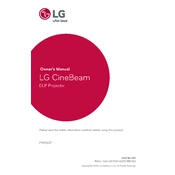
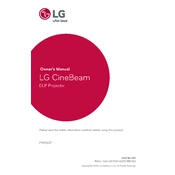
To connect your LG PH510P projector to a Wi-Fi network, navigate to the settings menu, select 'Network Settings', and choose 'Wi-Fi Setup'. Follow the on-screen instructions to select your network and enter the password.
If the image is blurry, adjust the focus ring on the projector lens until the image is sharp. Ensure the projector is at the correct distance from the screen and that the lens is clean.
To reduce noise, ensure the projector is placed on a stable surface with adequate ventilation. Clean the air vents regularly and avoid placing the projector in an enclosed space.
Use a soft, dry microfiber cloth to gently wipe the lens. Avoid using any cleaning solutions, as they may damage the lens coating.
To reset the projector to factory settings, go to the 'Settings' menu, select 'General', then choose 'Reset to Initial Settings'. Confirm the reset when prompted.
Check that the power cable is securely connected and that the power outlet is functional. If the projector still doesn't turn on, try using a different power cable.
To update the firmware, download the latest version from the LG support website onto a USB drive. Insert the USB drive into the projector and follow the on-screen instructions to complete the update.
The LG PH510P projector can project images up to 100 inches diagonally, depending on the distance from the screen and ambient light conditions.
Ensure the projector is correctly aligned with the screen and adjust the picture settings in the menu. Use a high-quality HDMI cable for the best signal transmission.
Regularly clean the air vents and lens, check for firmware updates, and ensure the projector is in a well-ventilated area to prevent overheating.