LG PH450UG PH450UG.AUS Owner's Manual
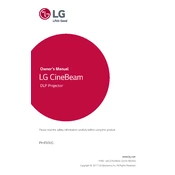
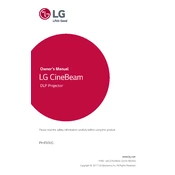
To connect your LG PH450UG projector to a smartphone, you can use a wireless connection through a screen sharing app or an HDMI cable with an appropriate adapter. Ensure your projector and smartphone are on the same network if using wireless.
If your LG PH450UG projector does not power on, check the power cable connections, ensure the power outlet is working, and try using a different power source. If the issue persists, reset the projector by unplugging it for a few minutes before trying again.
To adjust the picture size on the LG PH450UG, move the projector closer to or further from the screen. You can also use the zoom function in the projector's menu settings to fine-tune the image size.
To clean the lens of your LG PH450UG projector, use a soft, lint-free cloth. Gently wipe the lens in a circular motion to remove dust and smudges. Avoid using any liquids or abrasive materials.
If you experience image distortion, check the projector's keystone settings to adjust the image angle. Ensure the projector is placed on a flat surface and is aligned with the screen. Also, verify the input resolution matches the projector's native resolution.
While the LG PH450UG is portable and versatile, for optimal results in daylight, use it in a dimly lit room or ensure that the screen is not directly exposed to sunlight, as the brightness may not be sufficient for clear visibility in bright environments.
Regularly clean the air filters and ensure adequate ventilation to prevent overheating. Keep the projector in a dust-free environment and follow the manufacturer's instructions for lamp replacement. Avoid moving the projector while it's in use.
To enhance audio quality, connect external speakers or a soundbar to the LG PH450UG via Bluetooth or the audio out port. You can also adjust audio settings in the projector menu to optimize sound output.
First, replace the batteries in the remote control. If it still doesn't work, ensure there are no obstructions between the remote and the projector's IR sensor. You can also try resetting the remote by removing the batteries and pressing all buttons.
To update the firmware, visit the LG support website and download the latest firmware update for the PH450UG model. Transfer the update file to a USB drive, insert it into the projector, and follow the on-screen instructions to complete the update.