LG PG65U PG65U.AUS Owner's Manual
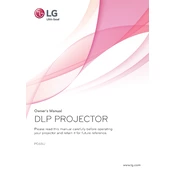
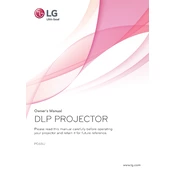
To connect your LG PG65U projector to a wireless network, go to the settings menu, select 'Network', and then 'Wi-Fi'. Choose your network from the list and enter the password if prompted.
Ensure the projector is in a well-ventilated area and that the air vents are not blocked. Clean the air filters if necessary and check that the fan is operating correctly.
Visit the LG support website and download the latest firmware for your projector model. Transfer the firmware to a USB drive, insert it into the projector, and follow the on-screen instructions to complete the update.
Check the focus ring on the projector and adjust it until the image is clear. Ensure the projector is the correct distance from the screen as specified in the user manual.
Access the projector's settings menu, select 'Lamp Timer Reset', and confirm the reset to zero the lamp usage hours.
Yes, the LG PG65U projector supports 3D content. You'll need compatible 3D glasses and a 3D source to enjoy 3D media.
Turn off the projector and let it cool. Use a microfiber cloth to gently wipe the lens in a circular motion. Avoid using solvents or harsh chemicals.
Check the cables and connections for any signs of damage or looseness. Ensure the input source is powered on and set correctly. Try using different cables or inputs to isolate the issue.
Access the settings menu and adjust the color settings such as brightness, contrast, and color temperature. Consider using a calibration tool for optimal results.
Regularly clean the air filters and lens, check for firmware updates, and inspect the lamp for signs of wear. Replace the lamp as recommended in the user manual to ensure optimal performance.