LG PB60G PB60G.AUS Owner's Manual
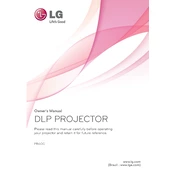
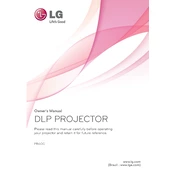
To connect your LG PB60G projector to a laptop, use an HDMI cable. Connect one end to the HDMI port on your laptop and the other end to the HDMI port on the projector. Ensure both devices are powered on, then select the HDMI input source on the projector using the remote control.
If the image is blurry, adjust the focus ring on the lens until the image becomes sharp. Ensure the projector is positioned at the correct distance from the screen and that the projection surface is flat and clean.
To reset the projector to factory settings, press the 'Menu' button on the remote control, navigate to 'Settings', select 'Reset', and confirm the action. This will restore all settings to their original defaults.
Regularly clean the air filter and lens with a soft, dry cloth. Ensure proper ventilation around the projector to prevent overheating. Periodically check for firmware updates on the LG website.
The LG PB60G uses an LED light source, which typically does not need replacement. However, if there's an issue, contact LG customer support for assistance.
Ensure the power cable is securely connected to both the projector and the power outlet. Check that the outlet is functioning by testing it with another device. If the problem persists, try a different power cable or contact LG support.
For better sound quality, connect external speakers to the projector's audio output. Adjust the volume settings on both the projector and the connected device. Ensure that all audio cables are securely connected.
Ensure the projector is in a well-ventilated area and the air vents are not obstructed. Clean the air filter to improve airflow. If overheating continues, reduce the projector's brightness or ambient temperature.
Yes, the LG PB60G can be used for rear projection. In the settings menu, select 'Projection Mode' and choose 'Rear'. Ensure the screen is compatible with rear projection.
To adjust the keystone, press the 'Menu' button on the remote, navigate to 'Picture', and select 'Keystone'. Use the arrow keys to adjust the image until the edges are straight and the image is rectangular.