LG OLED65E6P Owner's Manual
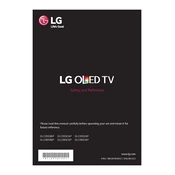
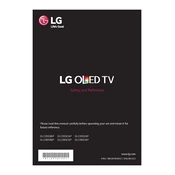
To connect your LG OLED65E6P to a Wi-Fi network, press the 'Settings' button on your remote, navigate to 'All Settings', select 'Network', and choose 'Wi-Fi Connection'. Find your network from the list and enter the password to connect.
Check the picture mode settings by pressing the 'Settings' button on your remote, selecting 'All Settings', then 'Picture'. Adjust the 'Brightness' and 'OLED Light' settings. You can also try switching to a different picture mode such as 'Cinema' or 'Standard'.
To perform a factory reset, press the 'Settings' button on your remote, go to 'All Settings', select 'General', scroll down to 'Reset to Initial Settings', and confirm the reset. This will erase all settings and return the TV to its original state.
Ensure that the volume is not muted and is turned up. Check if the TV is set to the correct audio output. Go to 'Settings', 'All Settings', 'Sound', and ensure that the 'Sound Out' is set to 'TV Speaker' if you're using the TV's speakers.
To update the firmware, press the 'Settings' button, go to 'All Settings', select 'General', and then 'About This TV'. Choose 'Check for Updates' and follow the prompts to download and install any available updates.
Turn off the TV and unplug it. Use a dry, soft microfiber cloth to gently wipe the screen. Avoid using any chemicals or sprays directly on the screen. For stubborn smudges, slightly dampen the cloth with water and wipe gently.
Press the 'Home' button on your remote to access the LG Content Store. From there, you can browse and download apps. Select the app you want and follow the prompts to install it on your TV.
Check the 'Auto Power Off' settings by pressing 'Settings' on the remote, going to 'All Settings', then 'General', and 'Timers'. Ensure the auto-off features are turned off if not needed. Also, check if the power cord is securely connected.
Yes, you can use a universal remote. Make sure it is programmed correctly by following the instructions provided with the remote. You may need to enter a code specific to LG TVs.
To adjust HDR settings, press the 'Settings' button, go to 'All Settings', select 'Picture', and then choose 'Picture Mode Settings'. Adjust the 'HDR Effect' settings to your preference to enhance HDR content.