LG OLED65C7P Owner's Manual
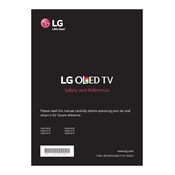
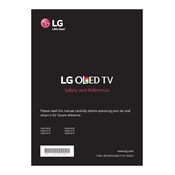
To connect your LG OLED65C7P TV to Wi-Fi, press the 'Settings' button on your remote, navigate to 'All Settings', select 'Network', and then choose 'Wi-Fi Connection'. Follow the on-screen instructions to select your network and enter your password.
If your LG OLED65C7P TV won't turn on, first check if the power cord is securely plugged into both the TV and the wall outlet. Ensure that the outlet is functional by testing it with another device. If it's still not working, try resetting the TV by unplugging it for 60 seconds and then plugging it back in.
To reset your LG OLED65C7P TV to factory settings, press the 'Settings' button on your remote, select 'All Settings', then 'General', and choose 'Reset to Initial Settings'. Confirm your selection, and the TV will restart with factory settings.
If the picture quality is not clear, ensure that your input source is set to a high definition setting. Check the HDMI cables for any damage and ensure they are securely connected. You may also want to adjust the picture settings by going to 'Settings' > 'Picture'.
To update the software on your LG OLED65C7P TV, navigate to 'Settings', select 'All Settings', go to 'General', and choose 'About This TV'. Check for updates and install if any are available. Ensure the TV is connected to the internet during this process.
To clean the screen of your LG OLED65C7P TV, turn off and unplug the TV. Use a microfiber cloth lightly dampened with water to wipe the screen gently. Avoid using any harsh chemicals or cleaning solutions.
To enable HDMI-CEC on your LG OLED65C7P TV, press the 'Settings' button, go to 'All Settings', select 'General', and then 'HDMI-CEC'. Turn the feature on to allow the TV to communicate with other HDMI-CEC enabled devices.
If there's no sound, check the volume level and ensure the TV is not muted. Verify that the audio output settings are correct by going to 'Settings' > 'Sound'. Also, inspect external speaker connections if used.
To adjust picture settings for gaming, press the 'Settings' button, select 'All Settings', choose 'Picture', and switch to 'Game Mode'. This mode optimizes the picture for lower input lag.
To mount your LG OLED65C7P TV, ensure you have a compatible VESA wall mount bracket. Follow the instructions provided with the wall mount kit, and securely attach the brackets to the TV and wall. Consider professional installation for safety.