LG OLED55E7P Owner's Manual
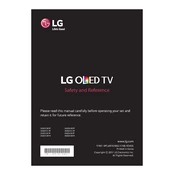
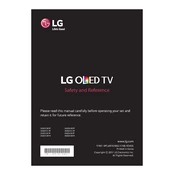
To connect your LG OLED55E7P TV to Wi-Fi, press the 'Settings' button on your remote, go to 'All Settings', select 'Network', then 'Wi-Fi Connection'. Choose your Wi-Fi network from the list and enter the password if required.
First, ensure that the TV is plugged in and the power outlet is working. Try pressing the power button on the TV itself. If it still doesn't turn on, unplug the TV for a few minutes, then plug it back in and try again. If the issue persists, it may require professional servicing.
To update the software, press the 'Settings' button on your remote, go to 'All Settings', select 'General', then 'About This TV'. Choose 'Check for Updates' and follow the on-screen instructions to download and install any available updates.
Ensure that the input source is set to HD or 4K, adjust the picture settings by going to 'All Settings', 'Picture', and select a mode like 'Cinema' or 'Game' for better results. Also, check the cable connections and replace them if necessary.
To perform a factory reset, press the 'Settings' button on your remote, navigate to 'All Settings', select 'General', then 'Reset to Initial Settings'. Confirm the reset and wait for the process to complete.
Turn off and unplug the TV. Use a microfiber cloth slightly dampened with water or a screen cleaner. Gently wipe the screen without applying too much pressure. Avoid using paper towels, abrasive cleaners, or spraying liquid directly on the screen.
Adjust the sound settings by pressing the 'Settings' button, navigating to 'All Settings', selecting 'Sound', and experimenting with different sound modes or adjusting the equalizer settings. Consider connecting external speakers or a soundbar for enhanced audio.
Check that the HDMI cable is securely connected to both the TV and the device. Try using a different HDMI port on the TV, or a different cable if possible. Ensure the device is powered on and set to the correct output mode.
Press the 'Settings' button, go to 'All Settings', select 'Picture', then 'Picture Mode Settings'. Choose an HDR mode such as 'HDR Effect' or 'Cinema Home'. Ensure that the input content supports HDR and that your HDMI port settings are correct.
Check the batteries and replace them if necessary. Ensure there are no obstructions between the remote and the TV. If the problem persists, try pairing the remote with the TV again or consider using the LG TV Plus app as a remote control alternative.