LG OLED55B7P Owner's Manual
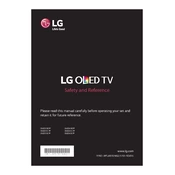
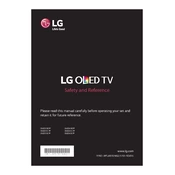
To connect your LG OLED55B7P TV to Wi-Fi, press the 'Settings' button on your remote, navigate to 'All Settings', then 'Network', and select 'Wi-Fi Connection'. Choose your network from the list and enter the password.
Check if the TV is on and not in sleep mode. Ensure all cables are securely connected. Try restarting the TV by unplugging it for a minute. If the issue persists, contact LG support.
To update the firmware, press the 'Settings' button, go to 'All Settings', then 'General', and select 'About This TV'. Click 'Check for Updates' and follow the on-screen instructions.
Check the batteries in the remote and replace them if necessary. Ensure there are no obstructions between the remote and the TV's IR sensor. You may also try re-pairing the remote with the TV.
To reduce image retention, use the 'Pixel Refresher' feature found in the 'OLED Panel Settings'. Avoid displaying static images for long periods and lower the screen brightness when possible.
You can enhance sound quality by adjusting the audio settings. Go to 'Settings', then 'Sound', and choose 'Sound Mode'. Options like 'Cinema' or 'Clear Voice' can significantly improve audio clarity.
To perform a factory reset, press 'Settings', go to 'All Settings', then 'General', and select 'Reset to Initial Settings'. Follow the prompts to complete the reset.
For movies, the 'Cinema' or 'Cinema Home' picture mode offers optimized color and contrast settings for a theater-like experience. Adjust to personal preference if needed.
HDR is enabled by default when HDR content is detected. Ensure your video source supports HDR and check that 'HDMI Ultra HD Deep Color' is turned on in the 'Picture' settings for the HDMI port used.
To clean the screen, use a microfiber cloth lightly dampened with water or a screen cleaner. Gently wipe in a circular motion to avoid streaks. Do not apply liquid directly to the screen.