LG MP700 MP700-DHCJ.AUS Owner's Manual
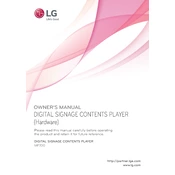
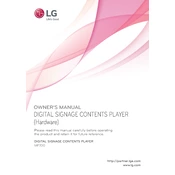
To connect your LG MP700 signage to Wi-Fi, navigate to the settings menu, select 'Network', then choose 'Wi-Fi Connection'. Follow the on-screen instructions to select your network and enter the password.
First, check the power connection and ensure the outlet is working. Verify that the power cable is securely connected to both the display and the outlet. If the problem persists, try a different power cable or contact LG support.
To update the firmware, visit the LG support website to download the latest firmware file. Transfer it to a USB drive, then insert the USB into the signage. Navigate to 'Settings', select 'General', and choose 'Update Firmware'. Follow the on-screen instructions to complete the update.
Incorrect colors can be caused by incorrect display settings. Navigate to 'Settings' > 'Picture' and adjust the color settings. If the issue persists, perform a factory reset or check for any hardware issues.
Yes, you can connect a USB keyboard and mouse to the LG MP700 signage using the USB ports. This allows easier navigation and control of the signage settings.
To perform a factory reset, go to 'Settings', select 'General', and then choose 'Reset to Initial Settings'. Confirm your selection to restore the signage to its original factory settings.
Use a soft, dry microfiber cloth to gently wipe the screen. For stubborn stains, dampen the cloth slightly with water or a screen-safe cleaner. Avoid spraying liquid directly onto the screen.
Use the built-in scheduling feature by navigating to 'Settings' > 'Content Management' > 'Schedule'. From there, you can set specific times for different content to be displayed.
Ensure the signage is placed in a well-ventilated area, away from direct sunlight and heat sources. Check that the vents are not blocked. If overheating persists, contact LG support for further assistance.
To adjust the brightness, go to 'Settings', select 'Picture', and then adjust the 'Brightness' setting to your preference.