LG M4630CCBA M4630CCBA.AUS Owner's Manual
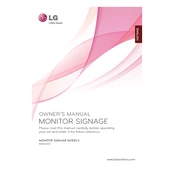
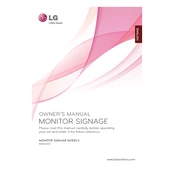
To set up the LG M4630CCBA Signage for the first time, connect the power cable and any necessary video input cables. Turn on the signage by pressing the power button on the remote control, then follow the on-screen setup wizard to configure language, network settings, and display preferences.
First, ensure that the power cable is securely connected to both the signage and a working electrical outlet. Check the power button on the remote control or the unit itself. If the signage still does not power on, try using a different power cable or outlet. If the issue persists, contact LG customer support.
Access the settings menu by pressing the 'Menu' button on the remote. Navigate to 'Network Settings' and select 'Wi-Fi'. Choose your Wi-Fi network from the list of available networks, enter the password, and confirm the connection.
To update the firmware, navigate to the settings menu and select 'General'. Choose 'About This Display' and select 'Check for Updates'. If an update is available, follow the on-screen instructions to download and install it. Ensure the display is connected to the internet during this process.
Regular maintenance includes cleaning the screen with a soft, dry cloth, ensuring vents are free of dust, and checking cables for wear. It is also recommended to periodically check for firmware updates to ensure optimal performance.
For display issues, first check the connection of your video input sources. Ensure the cables are securely connected. Use the remote to access the display settings and adjust the picture mode or resolution. If problems persist, reset the display settings to default.
The LG M4630CCBA Signage supports various video formats including MP4, AVI, and WMV. For a complete list of supported formats, refer to the user manual.
To reset to factory settings, access the settings menu and navigate to 'General'. Select 'Reset to Initial Settings' and confirm your choice. This will erase all custom settings and return the signage to its original state.
Yes, you can schedule content playback through the signage's built-in scheduling feature. Access the scheduling menu, set the desired time and date for your content, and select the media files you want to play.
To adjust brightness and contrast, press the 'Menu' button on the remote, navigate to 'Picture Settings', and adjust the brightness and contrast sliders to your preference.