LG M2280D M2280D-PUAUS Owner's Manual
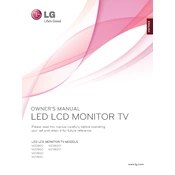
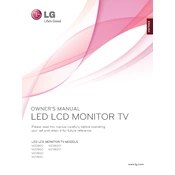
To connect your LG M2280D monitor to a computer, use an HDMI or VGA cable. Connect one end of the cable to the corresponding port on the monitor and the other end to the computer. Ensure the monitor is powered on and select the correct input source using the monitor's Input button.
If your LG M2280D screen is not displaying, check if the monitor is powered on and the power cable is securely connected. Verify that the input source is correctly set and the cable connecting the monitor to the computer is secure. If issues persist, try using a different cable or port.
To adjust the brightness on your LG M2280D monitor, press the Menu button on the monitor to open the on-screen display (OSD). Navigate to the Picture settings using the arrow buttons, then select Brightness and adjust it to your preference.
If the colors on your LG M2280D monitor appear off, access the monitor's Menu, go to Picture settings, and select Color settings. You can adjust the color temperature or use the Screen Adjustment feature to restore the default settings.
To enable the built-in speakers on your LG M2280D monitor, ensure the audio output on your computer is set to the monitor. Check the Volume settings in the monitor's Menu and ensure it is not muted. Use an HDMI cable for audio output as VGA does not support audio.
For maintaining your LG M2280D monitor, regularly clean the screen with a soft, dry cloth to avoid dust buildup. Ensure proper ventilation and avoid exposing the monitor to direct sunlight or moisture. Periodically check and update firmware if updates are available.
To reset your LG M2280D monitor to factory settings, press the Menu button, navigate to the Setup menu, and select Reset. Confirm the reset action when prompted. This will restore all settings to their original state.
To troubleshoot flickering issues on your LG M2280D monitor, first check the cable connections and ensure they are secure. Adjust the refresh rate in your computer's display settings to match the monitor's specifications. If flickering persists, try using a different cable or port.
If there is no sound from your LG M2280D monitor, verify that the audio cable is properly connected if using a separate audio input. Check the Volume settings in the monitor's Menu to ensure it is not muted. Additionally, confirm that the audio source on your computer is set to the monitor.
Yes, the LG M2280D monitor can be mounted on a wall using a compatible VESA wall mount. Make sure to use a mount that supports the monitor's size and weight specifications. Follow the instructions provided with the wall mount kit for proper installation.