LG IPS277L IPS277L-BN.AUS Owner's Manual
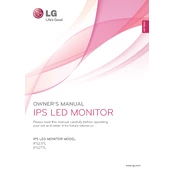
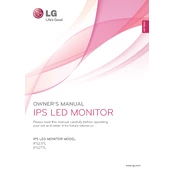
To connect the LG IPS277L monitor to your computer, use an HDMI or DVI cable. Plug one end into the corresponding port on the monitor and the other end into your computer's video output port. Then, power on the monitor and select the appropriate input source using the monitor's menu.
The optimal screen resolution for the LG IPS277L monitor is 1920x1080 pixels. Ensure that your computer's graphic settings are set to this resolution for the best picture quality.
To adjust brightness and contrast on the LG IPS277L, press the menu button on the monitor to access the on-screen display. Navigate to the Picture settings and adjust the brightness and contrast according to your preference.
A "No Signal" message typically indicates that the monitor is not receiving a video signal from the computer. Check that the video cable is securely connected to both the monitor and the computer. Also, ensure the correct input source is selected on the monitor.
Screen flickering can be caused by a variety of issues. Check that the video cable is properly connected and not damaged. Also, ensure that the display settings on your computer match the monitor's native resolution and refresh rate.
To clean the screen of your LG IPS277L monitor, turn off the monitor and unplug it. Use a soft, dry microfiber cloth to gently wipe the screen. If necessary, slightly dampen the cloth with water or a screen-cleaning solution. Avoid using harsh chemicals or abrasive materials.
Yes, the LG IPS277L monitor is VESA mount compatible. You can use a compatible VESA wall mount bracket to mount the monitor. Make sure to check the VESA specifications and weight limit of the wall mount.
The LG IPS277L monitor offers HDMI and DVI-D input options. It also includes a headphone jack for audio output. Ensure your device is compatible with these input types for proper connectivity.
To enable energy-saving mode on the LG IPS277L monitor, access the on-screen display menu and navigate to the Power settings. From there, you can enable the energy-saving mode to reduce power consumption when the monitor is not in use.
If the colors appear washed out, ensure the monitor is set to the correct color mode. Access the on-screen display menu, go to Picture settings, and adjust the color levels. You can also try resetting the monitor to its factory settings.