LG IPS235V IPS235V-BN.AUS Owner's Manual
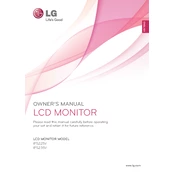
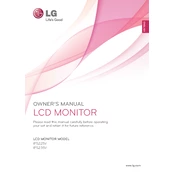
To adjust the screen resolution, right-click on the desktop, select 'Display settings', and then choose the recommended resolution for the LG IPS235V monitor.
Ensure the monitor is powered on and all cables are securely connected. Check if the input source is correctly selected and try connecting to a different device or port.
Press the menu button on the monitor, navigate to the 'Picture' settings using the arrow buttons, and adjust the brightness and contrast levels as desired.
Image flickering can be caused by a loose cable connection or incorrect refresh rate settings. Verify that cables are secure and set the monitor to its recommended refresh rate in the display settings.
Turn off the monitor and unplug it. Use a soft, dry microfiber cloth to gently wipe the screen. Avoid using any liquids or harsh chemicals.
Yes, the LG IPS235V monitor is VESA mount compatible. Ensure you have the appropriate VESA mount kit and follow the instructions for safe installation.
For gaming, set the monitor to its native resolution and highest refresh rate. Adjust the picture mode to 'Game' in the monitor's settings for optimized performance.
Access the monitor's settings menu, navigate to the 'Energy' section, and enable the energy-saving mode to reduce power consumption when the monitor is inactive.
Try gently massaging the area with a soft cloth to potentially fix a stuck pixel. If dead pixels persist, contact LG customer support for further assistance.
Check LG's official website for any available firmware updates for the IPS235V model. Follow the provided instructions to safely update the firmware.