LG IPS235 IPS235T-BN.AUS Owner's Manual
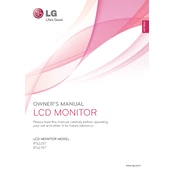
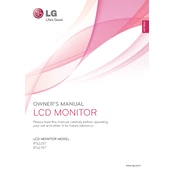
To adjust the screen resolution, go to the Control Panel on your computer, select 'Display', then 'Screen Resolution'. Choose the recommended resolution of 1920x1080 for optimal display quality.
Ensure the power cable is securely connected to both the monitor and the power outlet. Check if the power indicator light is on. If not, try a different power outlet or cable.
Check the refresh rate setting in your computer's display settings and set it to 60Hz. Also, ensure that your graphics drivers are up to date.
Use a soft, lint-free cloth slightly dampened with water or a screen cleaning solution. Gently wipe the screen to avoid scratches.
The monitor has DVI-D and VGA ports for connection. Use the appropriate cable to connect your device to the monitor. Ensure the correct input source is selected in the monitor settings.
Use the monitor's on-screen display (OSD) menu to adjust the horizontal and vertical position settings. This can be found under the 'Position' menu.
Yes, the monitor is VESA mount compatible. You can use a 100x100mm VESA mount bracket to mount the monitor on a wall.
Access the OSD menu and navigate to the 'Color' settings to calibrate the monitor. You may also want to reset to the factory color settings.
The LG IPS235 monitor does not support firmware updates as it is a plug-and-play monitor. Ensure your graphics drivers are updated instead.
Ghosting can be reduced by adjusting the response time setting in the OSD menu. Set it to 'Fast' for better performance in high-motion scenarios.