LG IPS231P IPS231P-BN.AUS Owner's Manual
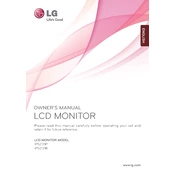
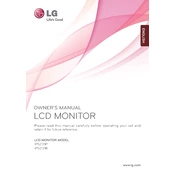
To adjust the screen brightness, press the "Menu" button on the monitor, navigate to the "Picture" settings using the arrow buttons, and adjust the "Brightness" setting to your preference.
Ensure that the monitor is properly connected to the power source and the computer. Check the input source setting by pressing the "Input" button on the monitor to match the connection type used.
Press the "Input" button on the monitor to toggle between different input sources such as HDMI, DVI, or VGA until the correct source is displayed.
Ensure that your computer's display settings are set to the monitor's native resolution of 1920x1080. Update your graphics drivers if necessary.
Turn off the monitor and unplug it. Use a soft, dry cloth to gently wipe the screen. If needed, dampen the cloth with water or a screen cleaner, but avoid using harsh chemicals.
Access the monitor's menu and navigate to "Picture" settings. Adjust the color settings or use the "Reset" option to revert to factory settings. Ensure that the color profile on your computer is correctly configured.
Press the "Menu" button and navigate to "General" settings. Select "Power Saving" and choose your preferred energy-saving option.
Check the power settings in the monitor's menu. Ensure that the "Auto Off" feature is disabled or set to your desired time limit. Also, check your computer's power settings.
Yes, the monitor is VESA mount compatible. Use a VESA 100x100 mm compatible wall mount kit to secure the monitor onto a wall.
Press the "Menu" button, navigate to "General" settings, and select "Factory Reset" to restore the monitor to its original settings.