LG IPS226V IPS226V-PN.AUS Owner's Manual
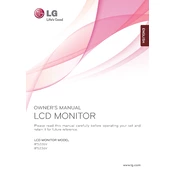
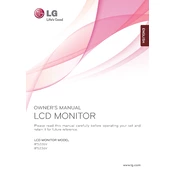
To adjust the screen resolution, right-click on your desktop, select 'Display settings', and then choose your desired resolution from the 'Resolution' dropdown menu. Ensure it matches the native resolution of 1920x1080 for optimal display quality.
Check if the monitor is powered on and the power cable is securely connected. Ensure the video cable is properly connected to both the monitor and the computer. Try connecting a different device to see if the issue is with the monitor or the original device.
Use the 'Reader Mode' available in the monitor settings to reduce blue light emission. Adjust the brightness and contrast settings to comfortable levels and take regular breaks to rest your eyes.
For graphic design, it's advisable to use the sRGB color mode for accurate color reproduction. You can adjust this in the monitor's on-screen display menu under 'Color Settings'.
Use a soft, dry microfiber cloth to gently wipe the screen. If necessary, slightly dampen the cloth with a small amount of water or a screen cleaning solution. Avoid using harsh chemicals or spraying liquid directly on the screen.
Ensure the monitor is set to its native resolution of 1920x1080. Check the video cable for damage and try using a different cable if needed. Adjust the sharpness settings in the monitor's menu to improve clarity.
Access the monitor's menu and navigate to 'Settings'. Select 'Power' and then 'Energy Saving', where you can enable the feature. This reduces power consumption when the monitor is not in active use.
Check the video cable connections and try a different cable if possible. Reset the monitor's color settings to default in the on-screen menu. Ensure the graphics card drivers on your computer are up to date.
Use an HDMI cable to connect the monitor to your laptop's HDMI port. Once connected, select the correct input source on the monitor by pressing the 'Input' button and choose 'HDMI'.
Yes, the LG IPS226V monitor is VESA mount compatible. You will need a VESA 75x75mm wall mount bracket to securely mount the monitor on a wall. Ensure you follow the installation instructions provided with the mount.