LG IPS225T IPS225T-BN.AUS Owner's Manual
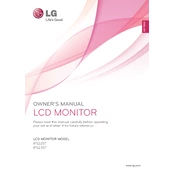
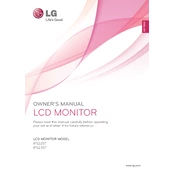
To adjust the brightness and contrast on your LG IPS225T monitor, press the 'Menu' button on the monitor. Use the arrow buttons to navigate to the 'Picture' settings, then adjust the 'Brightness' and 'Contrast' options to your preference.
The best resolution setting for the LG IPS225T monitor is its native resolution of 1920 x 1080 pixels. This will provide the clearest and most accurate display.
To reset your LG IPS225T monitor to factory settings, press the 'Menu' button, navigate to 'Setup', and select 'Factory Reset'. Follow the on-screen instructions to complete the reset.
If your LG IPS225T monitor keeps going to sleep, check the power settings on your computer and monitor. Ensure that the sleep mode is disabled or set according to your preferences.
To clean the screen of your LG IPS225T monitor, turn off the monitor and unplug it. Use a soft, lint-free cloth slightly dampened with water. Gently wipe the screen in circular motions. Avoid using harsh chemicals or abrasive materials.
If your LG IPS225T monitor displays a 'No Signal' message, ensure that the video cable is securely connected to both the monitor and the computer. Check if the input source on the monitor matches the port used. Restart your computer and monitor.
Yes, the LG IPS225T monitor is VESA compatible, allowing it to be mounted on a wall. Ensure you use a VESA-compatible wall mount with a 75mm x 75mm pattern.
The LG IPS225T monitor does not have built-in speakers or an audio output. To use external speakers, connect them directly to your computer's audio output.
For optimal color performance on the LG IPS225T monitor, use the 'sRGB' mode within the color settings. Adjust additional settings based on your specific preferences and usage.
To fix flickering issues on the LG IPS225T monitor, check the refresh rate settings on your computer. Set the refresh rate to 60Hz. Ensure that the video cable is securely connected and try using a different cable if necessary.