LG HX350T HX350T.AUS Owner's Manual
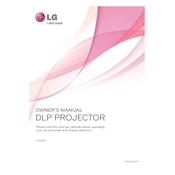
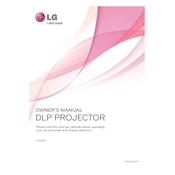
To connect your LG HX350T projector to a laptop, use an HDMI cable for a direct connection. Plug one end into the projector's HDMI port and the other end into the laptop's HDMI port. Turn on both devices and select the correct HDMI input on the projector.
If the projector is not turning on, check the power cable and ensure it is securely connected to both the projector and the power outlet. Verify that the outlet is working by testing it with another device. If the problem persists, consult the user manual for further troubleshooting steps.
To adjust the focus on the LG HX350T projector, use the focus ring located around the lens. Rotate the ring until the projected image is sharp and clear.
To clean the projector lens, use a soft, lint-free cloth slightly dampened with lens cleaner or water. Gently wipe the lens in a circular motion. Avoid using abrasive materials or excessive moisture.
To change the lamp, first turn off the projector and unplug it. Allow it to cool down completely. Open the lamp cover, remove the old lamp by loosening the screws, and insert the new lamp. Secure it with the screws and replace the cover. Consult the user manual for detailed instructions.
A 'No Signal' message indicates that the projector is not receiving input. Ensure that all cables are properly connected and that the correct input source is selected on the projector. Check the output settings on your video device.
The LG HX350T does not have built-in wireless capabilities, but you can use an external wireless HDMI kit to enable wireless projection. Connect the transmitter to your video source and the receiver to the projector.
To perform a factory reset, navigate to the projector's menu, select the 'Settings' option, and choose 'Reset to Factory Defaults'. Confirm your selection. This will reset all settings to their original state.
If the image is not centered, check the projector's position and adjust the keystone settings in the menu. Use the zoom and lens shift features, if available, to fine-tune the image alignment.
To improve sound quality, connect external speakers or a sound system to the projector's audio output. Ensure the audio settings in the projector's menu are correctly configured for external audio output.