LG HW350T HW350T.AUS Owner's Manual
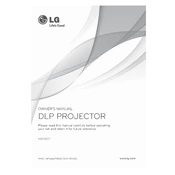
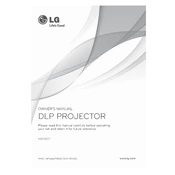
To connect your LG HW350T projector to a laptop, use an HDMI cable. Connect one end to the HDMI port on your laptop and the other end to the HDMI input on the projector. Then, select the HDMI input as the source on the projector.
If the image is blurry, adjust the focus ring on the projector lens until the image is clear. Ensure the projector is at the correct distance from the screen and that the screen is flat.
To perform a factory reset, go to the projector's menu, select 'Settings', then 'Reset', and confirm the reset process. This will restore the projector to its original settings.
Check that the power cable is securely connected and that the outlet is working. Ensure the power button is pressed firmly. If the projector still does not power on, try using a different power cable.
To clean the lens, use a soft, dry microfiber cloth. Gently wipe the lens in a circular motion. Avoid using liquids or commercial lens cleaners.
Yes, you can connect external speakers using the audio out port on the projector. Use an appropriate audio cable to connect the projector to the speakers.
To update the firmware, download the latest firmware from the LG website onto a USB drive. Insert the USB drive into the projector and follow the on-screen instructions to complete the update.
Regularly clean the air filter and lens every 3-6 months, depending on usage. Check the lamp hours and replace the lamp if it is nearing the end of its lifespan.
Ensure that the vents are not blocked and that the projector is in a well-ventilated area. Clean the air filter regularly to prevent overheating.
Adjust the brightness settings in the projector menu. Ensure the room is darkened and the projector is positioned correctly with minimal obstructions.