LG HU85LA HU85LA.AUS Owner's Manual
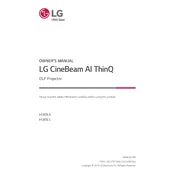
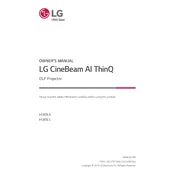
To connect your LG HU85LA projector to a Wi-Fi network, navigate to the 'Settings' menu, select 'Network', then choose 'Wi-Fi Connection'. Select your Wi-Fi network from the list and enter the password if required.
Use the 'Keystone Correction' feature in the projector's settings to adjust the image alignment. Alternatively, physically adjust the position of the projector to ensure it is perpendicular to the screen.
To update the firmware, connect the projector to the internet, go to 'Settings', select 'General', then 'About This Projector', and choose 'Check for Updates'. Follow the on-screen instructions to complete the update.
Ensure that the projector's vents are not obstructed and that it is placed in a well-ventilated area. Regularly clean the air filters and ensure the ambient temperature is within operational limits.
Regular maintenance includes cleaning the air filters, checking for firmware updates, and ensuring the lens is clean and free of dust. Periodically inspect all cables and connections.
Adjust the 'Picture Mode' settings to optimize for your environment. Also, ensure the projector is correctly aligned, and use the 'Expert Controls' for fine-tuning brightness, contrast, and color settings.
Check if the power cable is securely connected and the power outlet is functional. Ensure the power button is pressed correctly, and try a different power source if necessary.
Yes, the LG HU85LA projector can be used for gaming. For optimal performance, use the 'Game Mode' to reduce input lag and enhance the gaming experience.
Connect external speakers using the projector's audio output ports, such as HDMI ARC or optical audio out. Adjust the audio settings to route sound to the external speakers.
Replace the batteries in the remote control. Ensure there are no obstructions between the remote and the projector's IR sensor. If the issue persists, try resetting the remote or using the projector's manual controls.