LG HU715QW HU715QW.AUS Owner's Manual
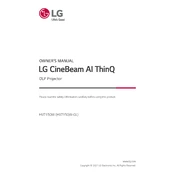
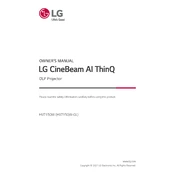
To connect the projector to Wi-Fi, navigate to the settings menu, select 'Network', and then 'Wi-Fi'. Choose your network from the list and enter the password if prompted.
It is recommended to clean the projector's air filter every 3-6 months and check for firmware updates regularly to ensure optimal performance.
Ensure the power cable is securely connected and the power outlet is functional. Check the projector's power button and try resetting the power by unplugging and replugging the cable.
Adjust the focus ring on the projector lens, ensure the projector is at the correct distance from the screen, and check the lens for dust or smudges.
Access the settings menu, go to 'General', select 'About This Projector', and choose 'Check for Updates'. Follow the on-screen instructions to update the firmware.
Yes, you can use the built-in screen mirroring feature by selecting 'Screen Share' from the projector's home menu and following the instructions to connect your smartphone.
The projector supports HDMI, USB, and Bluetooth input sources, allowing connectivity with a variety of devices such as laptops, gaming consoles, and media players.
Check the volume settings on both the projector and the connected device. Ensure the audio cables are connected properly if using wired connections. Consider resetting the audio settings if issues persist.
Ensure the projector is placed in a well-ventilated area. Clean the air vents and filters to improve airflow, and avoid blocking the vents with objects.
Access the picture settings menu from the home screen, where you can adjust the brightness, contrast, sharpness, and color settings to suit your viewing environment.