LG HS201 HS201.AUS Owner's Manual
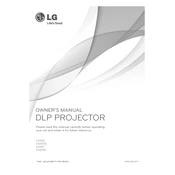
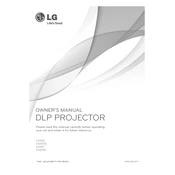
To connect your LG HS201 projector to a laptop, use a VGA cable. Connect one end of the cable to your laptop's VGA port and the other end to the projector's VGA input. Then, turn on both devices and select the appropriate input source on the projector.
Ensure the projector is placed in a well-ventilated area and that the air vents are not blocked. Clean the air filter if necessary and avoid using the projector for extended periods without breaks.
First, turn off the projector and unplug it. Allow the projector to cool down completely. Remove the lamp cover, unscrew the lamp assembly, and carefully remove it. Insert the new lamp, secure it with screws, and replace the lamp cover.
Ensure that the audio cable is properly connected to the projector and the audio source. Check the volume settings on both the projector and the connected device. Confirm that the projector's mute function is not activated.
Turn off the projector and allow it to cool. Use a soft, lint-free cloth slightly dampened with lens cleaner to gently wipe the lens. Avoid using abrasive cleaners or materials.
Adjust the focus ring on the projector until the image becomes clear. Ensure the projector is positioned at the recommended distance from the screen and check if the lens is clean.
To perform a factory reset, navigate to the projector's menu, select the 'Setup' option, then choose 'Reset' or 'Factory Reset'. Confirm the reset when prompted.
Check the LG website for the latest firmware updates. Download the update file to a USB drive. Insert the USB drive into the projector's USB port and follow the on-screen instructions to update the firmware.
This could be due to overheating. Check for blocked vents and ensure proper ventilation. Also, verify that the power cable is secure and not damaged.
Regularly clean the air filters and lens. Check and replace the lamp when necessary. Ensure cables are securely connected and inspect for any wear or damage.