LG HF65LA HF65LA.AUS Owner's Manual
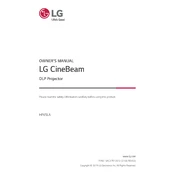
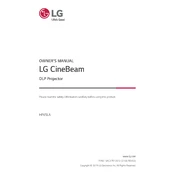
To connect your LG HF65LA projector to a Wi-Fi network, go to the settings menu, select 'Network', then 'Wi-Fi Connection'. Choose your Wi-Fi network from the list and enter the password if required.
If the image is blurry, try adjusting the focus ring on the projector lens. Also, ensure the projector is at the correct distance from the screen as per the user manual guidelines.
To update the firmware, navigate to 'Settings' > 'General' > 'About This Projector' > 'Update Software'. Ensure the projector is connected to the internet to check for available updates.
Ensure the projector is placed in a well-ventilated area and not near heat sources. Check that the air vents are not blocked and clean the air filter if necessary.
Go to the projector's settings menu, select 'Picture', then 'Keystone'. Use the adjustment options to correct any image distortion.
The LG HF65LA projector is optimized for screen sizes between 60 and 100 inches, with the best performance typically seen around 80 inches.
Yes, you can control the projector using the LG TV Plus app available on both Android and iOS devices. Ensure both your smartphone and projector are connected to the same network.
Use a microfiber cloth and lens cleaning solution or distilled water to gently wipe the lens. Avoid using abrasive materials or excessive force.
Check that the power cable is securely connected and the power outlet is functioning. If the power light is blinking, refer to the user manual for error code interpretations.
Connect external speakers using the audio output port or via Bluetooth. Access the sound settings to select your preferred audio output method.