LG E2370V E2370V-BF.AUS Owner's Manual
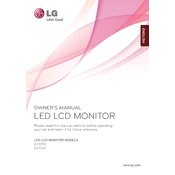
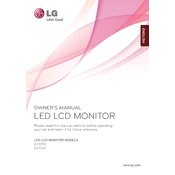
To adjust the screen resolution, right-click on your desktop, select 'Display Settings', and choose the resolution you prefer from the 'Resolution' dropdown menu. Make sure the resolution is supported by the LG E2370V for optimal display quality.
Check the power cable connection, ensure the outlet is working, and press the power button firmly. If the issue persists, try a different power cable or outlet. If none of these steps work, the monitor may require professional repair.
Ensure the monitor is connected to the computer with the correct cable (HDMI, DVI, or VGA). Check that the source input on the monitor matches the connected cable. Restart the computer if necessary.
Press the Menu button on the monitor to access the on-screen display. Navigate to the 'Picture' settings where you can adjust the brightness and contrast levels to your liking.
For gaming, set the refresh rate to the highest supported by the monitor, adjust the brightness and contrast for clear visuals, and enable any gaming mode features if available in the on-screen settings.
Turn off the monitor and unplug it. Use a soft, lint-free cloth slightly dampened with water or a screen cleaner. Gently wipe the screen without applying too much pressure. Do not spray liquid directly onto the screen.
Yes, you can use the LG E2370V monitor with a Mac. Ensure you have the appropriate adapter if your Mac uses a connector like Thunderbolt or Mini DisplayPort. Set the correct resolution in the Mac's 'Display' settings.
Generally, LG monitors do not require frequent firmware updates. If an update is available, it will be listed on the LG support website under your monitor model. Follow the instructions provided for downloading and installing the update.
Check the connection cables for damage and ensure they are securely connected. Reset the monitor's color settings via the on-screen menu, and if issues persist, connect the monitor to another device to determine if the problem is with the monitor or the computer.
Access the on-screen menu by pressing the Menu button. Navigate to 'Settings' and locate the 'Energy Saving' option. You can adjust the level of energy saving or enable auto-off features for reduced power consumption.