LG E2290V E2290V-SN.AUS Owner's Manual
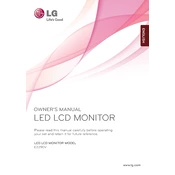
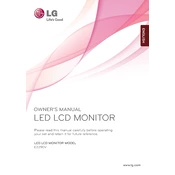
To adjust the brightness on the LG E2290V, press the Menu button on the monitor. Navigate to the Picture settings using the arrow buttons and select Brightness. Use the arrow buttons to increase or decrease the brightness level to your preference.
If there is no display, first check the connection between the monitor and your computer. Ensure that the cables are securely connected and that the monitor is powered on. You may also try connecting the monitor to a different computer to identify if the issue is with the monitor or the computer.
To reset the LG E2290V monitor to factory settings, press the Menu button. Navigate to the Setup menu and select Factory Reset. Confirm the reset when prompted. This will restore all settings to their original factory defaults.
If the monitor is flickering, check the refresh rate settings on your computer. Go to Display Settings and ensure the refresh rate is set to a recommended level for the monitor. Also, make sure the video cable is not damaged and is securely connected.
Yes, the LG E2290V monitor is VESA-compatible for wall mounting. You will need a VESA wall mount kit that supports the monitor's specifications. Follow the instructions provided with the wall mount kit for installation.
To switch input sources, press the Input button on the monitor. Use the arrow buttons to select the desired input source, such as HDMI or VGA, and press the Enter button to confirm.
To clean the screen, turn off the monitor and unplug it. Use a soft, dry cloth to gently wipe the screen. Avoid using any liquid cleaners or abrasive materials, as these can damage the screen.
The LG E2290V does not typically require firmware updates. However, if an update is necessary, it will be available on the LG support website with instructions on how to apply it.
If the colors appear distorted, check the color settings in the monitor's menu and on your computer's graphics settings. Ensure that the video cable is properly connected and functioning. You may also try resetting the monitor to factory settings.
Resolution settings are adjusted through your computer's operating system. Go to Display Settings on your computer and select the recommended resolution for optimal performance with the LG E2290V monitor.