LG E2281VR E2281VR-BN.AUS Owner's Manual
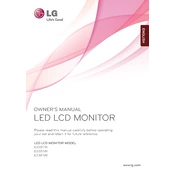
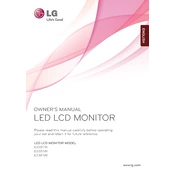
To adjust the screen resolution, go to your computer's Display Settings. Right-click on the desktop, select 'Display settings', and choose the appropriate resolution for the LG E2281VR, typically 1920x1080.
First, check if the monitor is powered on and securely connected to the computer. Verify that the input source on the monitor matches the connection type (e.g., HDMI, VGA). If the problem persists, try connecting the monitor to another computer to rule out issues with your graphics card.
To reduce eye strain, use the monitor's on-screen display (OSD) to adjust the brightness and contrast to comfortable levels. Enable the 'Reader Mode' if available, which reduces blue light emission. Remember to take regular breaks using the 20-20-20 rule.
Flickering can be caused by an incorrect refresh rate setting. Ensure the refresh rate is set to 60Hz in your computer's Display Settings. Additionally, check that the video cable is securely connected and not damaged.
Turn off the monitor and unplug it. Use a microfiber cloth slightly dampened with water or a screen cleaner to gently wipe the screen. Avoid using paper towels, rough cloths, or any harsh chemicals that can damage the screen.
Yes, the LG E2281VR monitor is VESA mount compatible. Ensure you use a compatible VESA mounting bracket (100x100 mm) and follow the instructions provided with the mounting kit.
To reset the monitor, access the on-screen display (OSD) menu by pressing the Menu button on the monitor. Navigate to the 'Setup' section and select 'Factory Reset' to restore default settings.
Check the video cable connections and ensure they are secure. Access the OSD and use the 'Color' settings to adjust the color balance. If using a graphics card, ensure its drivers are up-to-date.
This could be due to signal loss. Ensure the video cable is properly connected and not damaged. Check your computer's power settings and disable any power-saving features that might be affecting the display.
The LG E2281VR monitor does not have built-in speakers. You will need to use external speakers connected to your computer or an audio source for sound adjustment.