LG DH18NS50 DH18NS50.AUMA10B Owner's Manual
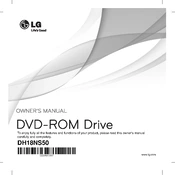
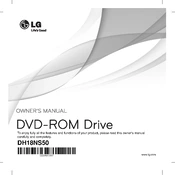
To install the LG DH18NS50 drive, first power down your computer and unplug it. Open the computer case and locate an available SATA port and a 5.25-inch drive bay. Secure the drive in the bay with screws, connect the SATA cable to the drive and motherboard, and attach the power cable. Close the case, plug in your computer, and power it on. The drive should be recognized automatically.
Ensure all cables are properly connected. Check the BIOS settings to ensure the SATA port is enabled. Try using a different SATA port or cable if necessary. Verify that the drive is listed in the Device Manager under DVD/CD-ROM drives. If the issue persists, consider updating the motherboard's BIOS or the drive's firmware.
Visit the LG support website and search for the DH18NS50 model. Download the latest firmware update utility. Run the utility as an administrator and follow the on-screen instructions to complete the update. Ensure no other programs are running and do not power off the computer during the update process.
The LG DH18NS50 drive is compatible with a variety of disc formats, including CD-ROM, CD-R, CD-RW, DVD-ROM, DVD±R, DVD±RW, DVD±R DL, and DVD-RAM. Always use high-quality discs to ensure optimal performance and longevity of the drive.
No, the LG DH18NS50 drive cannot read Blu-ray discs. It is designed to handle CD and DVD formats only. For Blu-ray compatibility, consider purchasing a dedicated Blu-ray drive.
To clean the LG DH18NS50 drive, use a soft, lint-free cloth to wipe the exterior. For the internal lens, use a DVD/CD lens cleaner disc following the manufacturer's instructions. Avoid using liquid cleaners or inserting foreign objects into the drive.
Unusual noises could indicate a misaligned disc or debris inside the drive. Eject the disc and ensure it is not damaged or dirty. Use a lens cleaner disc to remove any internal debris. If the noise persists, the drive may require professional inspection or replacement.
Yes, the LG DH18NS50 drive can burn CDs and DVDs. Use compatible burning software to create data, audio, or video discs. Ensure that the disc format is supported by the drive and that you use high-quality blank media for best results.
Check the disc for scratches or dirt and clean it if necessary. Use a lens cleaner disc to ensure the drive's lens is clean. Update the drive's firmware and ensure all software drivers are current. Try different discs to determine if the issue is media-specific.
The warranty period for the LG DH18NS50 drive typically varies by region and retailer. Generally, it is one year from the date of purchase. Check with your retailer or the LG website for specific warranty details and coverage.