LG CH12 CH12LS28.AVAR10B Owner's Manual
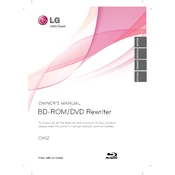
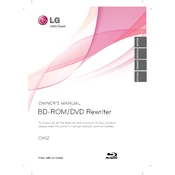
To install the LG CH12 CH12LS28.AVAR10B Writer, connect the device to your computer via the SATA interface. Ensure your system recognizes the device by checking the BIOS settings. Install any necessary drivers from the LG website to ensure compatibility.
First, check the SATA cable connections and ensure the power cable is connected. Verify that the device is enabled in the BIOS. Update the drivers and firmware from the LG support site. If the problem persists, try connecting the writer to a different SATA port or on another computer to rule out hardware issues.
Regularly clean the drive tray and lens using a lens cleaning disc. Avoid exposure to dust and extreme temperatures. Keep the firmware up to date by checking LG’s support page for updates.
The LG CH12 CH12LS28.AVAR10B Writer is compatible with a variety of disc formats including BD-R/RE, DVD+R/RW, DVD-R/RW, CD-R/RW, and Blu-ray discs. Always use high-quality discs for best results.
Visit the LG support website to download the latest firmware update for your model. Follow the instructions provided with the firmware package to complete the update process, which usually involves running an executable file from your computer.
Unusual noises can be caused by unbalanced discs or foreign objects inside the drive. Ensure discs are clean and free of defects. Try different discs to see if the issue persists. If the noise continues, it may indicate a mechanical issue, and the drive should be checked by a professional.
Yes, the LG CH12 CH12LS28.AVAR10B Writer supports burning Blu-ray discs. Ensure that you use Blu-ray compatible burning software and high-quality BD-R or BD-RE discs for best results.
Check the disc for scratches or defects and try using a new disc. Ensure that your burning software is up to date and compatible with your operating system. Lower the burn speed in the software settings and try again. If problems persist, update the drive's firmware.
You can use disc benchmarking software such as Nero DiscSpeed or Opti Drive Control to measure the read/write speeds of your LG CH12 CH12LS28.AVAR10B Writer. Follow the software's instructions for performing a speed test.
Ensure the disc is clean and free of scratches. Test multiple discs to rule out disc issues. Check that the drive is recognized in the operating system and update the drivers if necessary. Clean the drive's laser lens with a lens cleaning disc. If issues persist, further hardware diagnostics or professional service may be required.