LG CF3DAT CF3DAT.AUS Owner's Manual
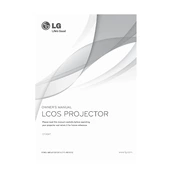
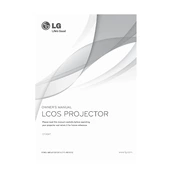
To connect your LG CF3DAT projector to a laptop, use an HDMI cable for the best quality. Connect one end to the HDMI port on your laptop and the other to the HDMI input on the projector. Then select the correct input source on the projector.
First, ensure the power cable is securely connected to both the projector and a working power outlet. Check the power indicator light. If it's off, there might be a power supply issue. Try a different outlet or cable. If the issue persists, contact LG support.
To clean the projector lens, use a soft, lint-free cloth slightly dampened with lens cleaner. Gently wipe the lens in a circular motion. Avoid using paper products, as they can scratch the lens.
If the image is blurry, adjust the focus ring on the projector until the image is clear. Ensure the projector is positioned at the correct distance from the screen and that the lens is clean.
To replace the lamp, turn off the projector and allow it to cool. Remove the lamp cover and unscrew the old lamp. Insert the new lamp, secure it with screws, and replace the cover. Always use a compatible replacement lamp.
To adjust keystone correction, access the projector's menu and navigate to the Keystone Correction option. Use the arrow keys to adjust the image until the sides are vertical and straight.
Regularly clean the air filter to prevent overheating, keep the lens clean, and ensure proper ventilation around the projector. Store in a dry, dust-free environment when not in use.
Overheating can be caused by blocked ventilation or dirty air filters. Ensure the projector is in a well-ventilated area and clean the air filters regularly. If the problem persists, seek professional maintenance.
The LG CF3DAT does not natively support wireless projection. However, you can use a wireless HDMI adapter to achieve wireless connectivity from your source device.
To update the firmware, download the latest firmware from the LG support website onto a USB drive. Insert the USB drive into the projector's USB port and follow the on-screen instructions to complete the update.