LG CBV42 CBV42-BP.AUB Owner's Manual
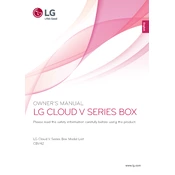
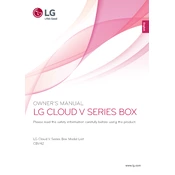
To adjust the screen resolution, right-click on your desktop, select 'Display settings', then choose your desired resolution under 'Display resolution'. Ensure the recommended resolution is selected for optimal clarity.
Check if the monitor is properly connected to the computer via the correct input port, ensure that the computer is turned on, and verify that the cable is not damaged. Try using a different cable or port if the issue persists.
Turn off the monitor and unplug it. Use a soft, lint-free cloth slightly dampened with water or a screen cleaning solution. Gently wipe the screen without applying excessive pressure.
Enable the 'Reader Mode' or adjust the 'Blue Light Filter' settings in the monitor's on-screen display menu to reduce blue light emission, which can help alleviate eye strain.
Visit the LG support website, download the latest firmware for your model, and follow the provided instructions to apply the update via USB if applicable. Ensure the monitor is powered on during the update process.
Connect the second monitor to your computer, then right-click on your desktop and select 'Display settings'. Choose 'Extend these displays' from the 'Multiple displays' dropdown menu and adjust the display positions as needed.
Check the power settings on your computer and adjust the sleep or power-saving settings. Also, ensure the 'Auto Sleep' feature in the monitor's settings is not enabled or set to your preference.
Yes, the LG CBV42 monitor is VESA compatible. Use a VESA wall mount kit that supports the monitor's dimensions and weight, and follow the installation instructions carefully.
Access the on-screen display menu and navigate to 'Color settings'. Adjust the brightness, contrast, and color temperature. You can also use the 'Factory Reset' option to revert to default settings if necessary.
Use the audio out port on the monitor to connect external speakers. Ensure the audio cable is securely connected and that the speakers are powered on and set to the correct input.