LG C8PUA OLED65C8PUA Owner's Manual
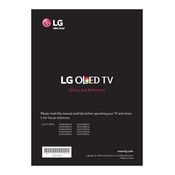
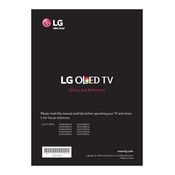
To connect your LG C8PUA OLED65C8PUA TV to Wi-Fi, press the 'Home' button on your remote, navigate to 'Settings', select 'Network', and then choose 'Wi-Fi Connection'. Select your network and enter the password.
If your screen is flickering, try turning the TV off and unplugging it for a few minutes. Plug it back in and power on. Ensure all cables are securely connected. If the issue persists, update the firmware or contact support.
To perform a factory reset, press the 'Home' button, go to 'Settings', select 'General', then 'Reset to Initial Settings'. Confirm the reset to restore factory settings.
Ensure the power cord is properly connected and the outlet is functioning. Try using the power button on the TV itself. If it still doesn't turn on, unplug the TV for a few minutes and try again.
To update the firmware, press the 'Home' button, go to 'Settings', select 'General', then 'About This TV'. Choose 'Check for Updates' and follow the prompts to install any available updates.
For optimal picture quality, set the picture mode to 'Cinema' or 'ISF Expert' under the picture settings menu. Adjust contrast, brightness, and color to your preference.
To enable HDR, press the 'Home' button, go to 'Settings', select 'Picture', then choose 'HDMI Ultra HD Deep Color' for the HDMI port you are using. Ensure your content source supports HDR.
Connect external speakers via the HDMI ARC or optical audio output. Go to 'Settings', select 'Sound', and choose 'Sound Out' to configure your audio output settings.
Replace the batteries in the remote. Ensure there are no obstructions between the remote and the TV. If it still doesn't work, try re-pairing the remote or use the LG ThinQ app as an alternative.
To prevent image burn-in, avoid displaying static images for extended periods. Use features like 'Screen Shift' and 'Logo Luminance Adjustment' found in the 'OLED Panel Settings' menu.