LG C8PUA OLED55C8PUA Owner's Manual
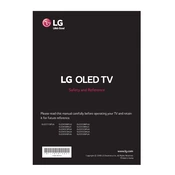
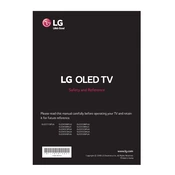
To connect your LG C8PUA OLED55C8PUA to Wi-Fi, press the 'Settings' button on your remote. Navigate to 'Network' and select 'Wi-Fi Connection'. Choose your network from the list and enter your password to connect.
If the image is not displaying correctly, try resetting the picture settings by going to 'Settings' > 'Picture' > 'Picture Mode Settings' > 'Picture Reset'. If the issue persists, perform a factory reset.
To update the firmware, go to 'Settings' > 'General' > 'About This TV' > 'Check for Updates'. If an update is available, follow the on-screen instructions to install it.
If your TV isn't turning on, ensure it is plugged into a working outlet. Check the power cable for any damage and try using a different power outlet. If the issue persists, contact LG support.
Press the 'Home' button on your remote to access the smart features. From there, you can navigate to various apps and services available on your TV.
Check that the TV is not muted and that the volume is turned up. Ensure external audio devices are properly connected. If using HDMI, ensure the correct input is selected.
To perform a factory reset, go to 'Settings' > 'General' > 'Reset to Initial Settings'. Confirm the reset and follow the on-screen instructions.
For picture calibration, go to 'Settings' > 'Picture' > 'Picture Mode Settings'. Adjust settings like brightness, contrast, and color to your preference or use a professional calibration tool.
Yes, you can use voice commands. Ensure your Magic Remote is paired, then press and hold the microphone button on the remote to issue voice commands.
To enable HDR, go to 'Settings' > 'Picture' > 'Picture Mode Settings' and select an HDR mode. Ensure HDR content is being played to fully utilize HDR capabilities.