LG BX286.AUS Owner's Manual
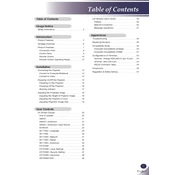
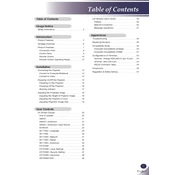
To set up your LG BX286.AUS projector, connect the power cable, and then connect your video source using the appropriate HDMI or VGA cable. Turn on the projector by pressing the power button. Use the menu button on the remote to access the setup wizard and follow the on-screen instructions to complete the initial setup.
If the projector does not turn on, ensure that the power cable is securely connected and that the power outlet is working. Check if the power indicator light is on. If not, try a different outlet. If the problem persists, reset the projector by unplugging it for a few minutes and then plugging it back in.
Adjust the focus ring on the lens until the image becomes clear. Ensure that the projector is placed at the recommended distance from the screen. If the problem continues, check the lens for dust or smudges and clean it with a soft, dry cloth.
The LG BX286.AUS projector may not support direct Wi-Fi connectivity. Use a compatible streaming device or connect to a PC that is on a Wi-Fi network to allow network streaming to the projector.
To replace the lamp, turn off the projector and allow it to cool down completely. Unplug the projector and use a screwdriver to remove the lamp cover. Unscrew the old lamp and carefully remove it. Insert the new lamp and secure it with screws. Replace the lamp cover and plug in the projector. Reset the lamp timer through the projector's settings menu.
Ensure that the projector is placed in a well-ventilated area and that the air vents are not blocked. Clean the air filters regularly to prevent dust build-up. Consider using the projector in an air-conditioned room if overheating persists.
Check the audio output settings on the connected device and ensure they are set to output sound via HDMI or the appropriate connection. Increase the volume on both the projector and the source device. If using external speakers, ensure they are properly connected to the projector.
To perform a factory reset, go to the projector's menu using the remote control, navigate to the settings, and select 'Reset to Factory Defaults.' Confirm the reset when prompted. This will erase all custom settings and return the projector to its original state.
Yes, you can connect your smartphone using an HDMI adapter or a wireless display dongle that supports screen mirroring. Ensure compatibility with the projector's input options.
Turn off the projector and let it cool down. Use a can of compressed air to blow off any loose dust. Gently wipe the lens with a microfiber cloth, using circular motions. Avoid using liquid cleaners to prevent damage to the lens.