LG BH16 BH16NS40.AVAR10B Owner's Manual
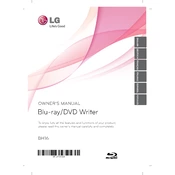
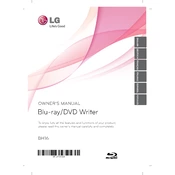
To install the LG BH16NS40.AVAR10B Writer, first power off your computer and open the case. Insert the writer into an available 5.25-inch drive bay and secure it with screws. Connect the SATA data and power cables to the writer. Close the case, power on your computer, and the system should automatically recognize the device.
Ensure that the SATA data and power cables are securely connected. Check the BIOS settings to confirm that the SATA port is enabled. If the problem persists, try connecting the writer to a different SATA port or use a different SATA cable.
Visit the LG support website and search for the BH16NS40.AVAR10B model. Download the latest firmware update and follow the included instructions to update the firmware. Ensure the writer is connected properly and avoid interrupting the power supply during the update process.
The LG BH16NS40.AVAR10B Writer is compatible with a variety of disc formats, including BD-R, BD-RE, DVD-R, DVD+R, DVD-RW, DVD+RW, CD-R, and CD-RW.
Ensure that you are using high-quality discs and that the burning software is configured for the optimal speed for your disc type. Check for any available firmware updates for the writer. Also, make sure that your computer's resources are not heavily utilized during the burning process.
Keep the drive clean by periodically dusting it and avoiding inserting dirty or damaged discs. Use a lens cleaner disc if necessary. Ensure proper ventilation around the drive to prevent overheating.
Yes, you can use the LG BH16NS40.AVAR10B Writer to create bootable discs. Use disc burning software that supports creating bootable media and follow the software's instructions to burn the bootable image file to a disc.
Some noise during operation is normal due to the spinning of the disc. However, if the noise is excessive, ensure the drive is securely mounted, the disc is not warped or dirty, and check for any foreign objects inside the drive bay.
To clean the lens, use a lens cleaner disc specifically designed for optical drives. Follow the instructions provided with the cleaner disc for best results. Avoid using any liquid cleaners directly on the lens.
First, try using the eject button on the drive. If that doesn't work, gently insert a straightened paperclip into the manual eject hole to release the tray. Avoid forcing the tray open. Check for any mechanical obstructions and ensure the drive is receiving power.