LG BH12 BH12LS35.AVAR10B Owner's Manual
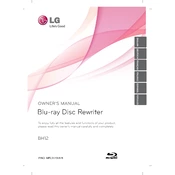
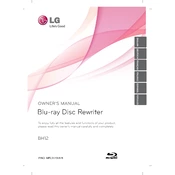
To install the LG BH12 BH12LS35.AVAR10B Writer, connect the drive to a SATA port on your motherboard and secure it in your computer's drive bay. Then, power on your computer and the necessary drivers should install automatically.
Ensure that the SATA and power cables are properly connected. Check the BIOS settings to ensure the SATA port is enabled. If the problem persists, try a different SATA port or update your motherboard's chipset drivers.
Visit the LG support website and download the latest firmware for the BH12LS35 model. Follow the instructions provided to safely update the firmware on your drive.
The LG BH12 BH12LS35.AVAR10B Writer is compatible with Blu-ray, DVD, and CD formats, including BD-R, BD-RE, DVD±R, DVD±RW, and CD-R/RW discs.
Ensure you are using compatible and high-quality discs. Check for firmware updates and verify that your burning software is up to date. Try reducing the write speed and close any unnecessary applications running in the background.
Yes, you can use the LG BH12 BH12LS35.AVAR10B Writer to play Blu-ray movies. Ensure you have compatible media player software installed that supports Blu-ray playback.
Use a cleaning disc designed for optical drives. Avoid using liquid cleaners directly on the drive. Follow the instructions provided with the cleaning disc for best results.
Check that the drive is securely mounted in the drive bay. Ensure that the discs being used are not warped or damaged. If noise persists, consider contacting LG support for further assistance.
Ensure your system meets the recommended hardware specifications and that the drive is connected via a high-speed SATA port. Use high-quality discs and close any unnecessary background applications during the writing process.
Yes, you can create multi-session discs with the LG BH12 BH12LS35.AVAR10B Writer using compatible burning software that supports this feature.