LG BH12 BH12LS30.AVAR10B Owner's Manual
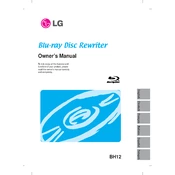
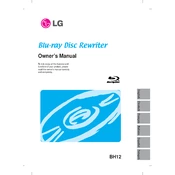
To install the LG BH12 BH12LS30.AVAR10B Writer, connect it to your computer using a SATA cable. Ensure your computer is powered off before connecting. Once connected, power on your computer and install any necessary drivers that may be required for your operating system.
The LG BH12 BH12LS30.AVAR10B Writer is compatible with a variety of discs, including BD-R, BD-RE, DVD-R, DVD+R, DVD-RW, DVD+RW, CD-R, and CD-RW.
First, ensure that the disc is clean and free from scratches. Check the connections to ensure the writer is properly connected. Update the firmware of the writer and try using a different disc to determine if the problem persists.
To update the firmware, visit the LG support website and download the latest firmware for the BH12LS30.AVAR10B model. Follow the instructions provided with the firmware update package to complete the installation.
Check the SATA and power connections to ensure they are secure. Verify that the drive is enabled in the BIOS settings. You may also need to update your motherboard's chipset drivers.
Yes, you can use the LG BH12 BH12LS30.AVAR10B Writer to create Blu-ray movie discs. You'll need Blu-ray authoring software to create and burn Blu-ray movies.
It is recommended to clean the optical drive lens regularly, depending on usage. Use a lens cleaning disc or consult the manufacturer's instructions for cleaning methods.
The LG BH12 BH12LS30.AVAR10B Writer supports a maximum writing speed of 12x for BD-R discs.
While the LG BH12 BH12LS30.AVAR10B Writer is designed for desktop use, it can be connected to a laptop via an external SATA enclosure or adapter with a power source.
Ensure the disc is compatible with the writer and that it is not damaged. Check that the burning software is properly configured and update the software if necessary. Try reducing the burning speed as a test.