LG BE12LU38 BE12LU38.AVAR12B Owner's Manual
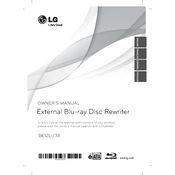
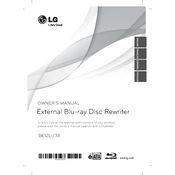
To connect the LG BE12LU38 writer to your computer, plug the USB cable into an available USB port on your computer and the other end into the writer. Ensure the power adapter is connected to the writer and a power source.
The LG BE12LU38 supports BD-R, BD-RE, DVD±R, DVD±RW, CD-R, and CD-RW formats.
To update the firmware, visit the LG support website, download the latest firmware for the BE12LU38 model, and follow the provided instructions to install it on your device.
Ensure the discs are clean and undamaged. Check that the writer's firmware is up to date and that the USB connection is secure. If the issue persists, try using a different USB port or cable.
Ensure the power adapter is securely connected to the writer and the power source. Try using a different power outlet. If the writer still does not power on, the power adapter may need to be replaced.
Yes, the LG BE12LU38 writer is compatible with both Windows and Mac operating systems. Ensure you have the necessary drivers installed if required.
The LG BE12LU38 can write Blu-ray discs at speeds up to 12x, depending on the disc type and condition.
Use a lens cleaning disc designed for optical drives. Insert the disc into the writer and follow the instructions provided with the cleaning kit. Avoid using liquid cleaners directly on the lens.
Yes, the LG BE12LU38 can write to dual-layer DVD±R discs, providing increased storage capacity on a single disc.
First, check all connections and ensure the device is recognized by your computer. Verify that the firmware is up to date. Test the writer with different discs and run a hardware diagnostic if available. If problems persist, consult LG customer support.