LG BE12LU30 BE12LU30.AVAR10B Owner's Manual
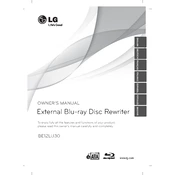
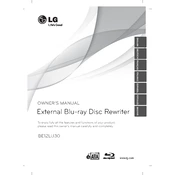
To connect the LG BE12LU30 Writer to your computer, use the provided USB cable. Connect one end to the USB port on the writer and the other end to an available USB port on your computer. Ensure the device is powered on.
If your computer does not recognize the LG BE12LU30 Writer, try the following steps: check the USB connection, ensure the device is powered on, restart your computer, and update the USB drivers. If the problem persists, try connecting to a different USB port.
To update the firmware of your LG BE12LU30, visit the LG support website, download the latest firmware update for your model, and follow the instructions provided in the update package to install it on your writer.
The LG BE12LU30 Writer is compatible with a variety of disc formats, including BD-R, BD-RE, DVD±R, DVD±RW, CD-R, and CD-RW. Always verify the disc type is supported before use.
For writing errors, ensure that the disc is compatible and clean. Check your burning software settings, and try lowering the write speed. Also, verify that your writer’s firmware is up to date.
To maintain your LG BE12LU30 Writer, regularly clean the exterior, avoid dusty environments, use quality discs, and perform periodic firmware updates. Avoid physical shocks and handle discs carefully to prevent scratches.
Yes, the LG BE12LU30 Writer can be used to play Blu-ray movies. Ensure you have compatible playback software installed on your computer to view Blu-ray content.
To resolve playback issues, ensure your media player software supports the disc format. Check for software updates, clean the disc surface, and verify that your computer meets the system requirements for Blu-ray playback.
If the disc tray is stuck, ensure the device is powered on. Gently press the eject button. If it remains stuck, use the emergency eject hole, typically located on the front of the drive, by inserting a straightened paper clip.
Yes, the LG BE12LU30 Writer can be connected to a Mac computer via USB. Ensure that you have compatible software for disc burning and playback, as some features may differ from Windows platforms.