LG B8PUA OLED55B8PUA Owner's Manual V2
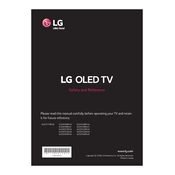
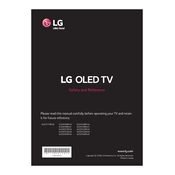
To connect your LG B8PUA OLED55B8PUA to Wi-Fi, press the 'Settings' button on your remote, navigate to 'Network' and select 'Wi-Fi Connection'. Choose your network from the list and enter the password to connect.
Screen flickering on the LG B8PUA OLED55B8PUA can be caused by a loose connection, outdated firmware, or interference from other devices. Ensure all cables are securely connected, update the TV firmware, and remove potential sources of interference.
To perform a factory reset on your LG B8PUA OLED55B8PUA, go to 'Settings', then 'All Settings'. Select 'General', and choose 'Reset to Initial Settings'. Confirm the reset to restore factory settings.
First, check if the batteries need replacement. If the remote still doesn't work, try resetting it by removing the batteries and pressing all buttons, then reinstall the batteries. If the problem persists, consider pairing the remote again or using the LG TV Plus app on your smartphone.
To update the firmware, press 'Settings' on your remote, go to 'All Settings', then 'General'. Select 'About This TV' and choose 'Check for Updates'. If an update is available, follow the prompts to install it.
To enhance picture quality, access the 'Picture' settings menu and adjust settings like 'Brightness', 'Contrast', and 'Sharpness'. You can also enable features like 'HDR Effect' and 'Dynamic Color' for improved visuals.
To clean the screen, turn off the TV and use a microfiber cloth to gently wipe the screen. Avoid using any cleaning fluids, as they can damage the screen. For stubborn spots, slightly dampen the cloth with water.
Go to 'Settings' and select 'All Settings'. Navigate to 'Safety' and turn on 'Safety Mode'. You can set a PIN and customize restrictions for apps, inputs, and broadcast content.
Check if the TV is muted or if the volume is too low. Ensure all audio cables are properly connected. If you're using external speakers, confirm that the correct audio output is selected in the 'Sound' settings.
To enable HDMI-CEC, press 'Settings' on your remote, go to 'All Settings', then 'General'. Select 'HDMI-CEC' and toggle it on. This allows you to control connected devices with your TV remote.