LG AF115 AF115.AEU Owner's Manual
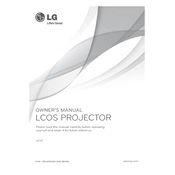
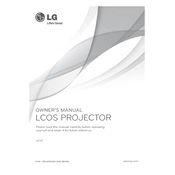
To connect your LG AF115 projector to a laptop, use an HDMI cable or a VGA cable. Ensure both devices are powered off before connecting. Once connected, power them on and select the appropriate input source on the projector.
Check if the power cable is securely connected and the outlet is functioning. Ensure the projector's lamp cover is closed properly. If the issue persists, the lamp may need replacement or the unit may require servicing.
To adjust the image size, use the zoom ring located on the projector. You can also move the projector closer to or further from the screen for finer adjustments.
A blurry image can be corrected by adjusting the focus ring on the projector. Ensure the lens is clean and the projector is positioned at an appropriate distance from the screen.
Turn off and unplug the projector. Use a microfiber cloth or lens cleaning paper to gently wipe the lens. Avoid using abrasive cleaners or excessive force.
Regularly clean the air filter and lens. Check for firmware updates and replace the lamp as needed. Keep the projector in a dust-free environment to ensure longevity.
Ensure the vents are not blocked and clean the air filter. Check that the projector is in a well-ventilated area. If the problem persists, it may need servicing.
Turn off the projector and allow it to cool. Remove the lamp cover, unscrew the old lamp, and replace it with a new one. Secure the lamp cover back in place before turning on the projector.
Access the menu settings on the projector, navigate to the Setup or Options menu, and select 'Factory Reset' or 'Reset to Default'. Confirm the action to proceed.
Check the audio cables and ensure they are connected properly. Verify that the audio settings on both the projector and the connected device are configured correctly.